How to use Ignite videos on LinkedIn, Facebook & Co.
Whether it’s a product launch, an event highlight or a statement – videos are usually meant to appear not only on your own website but also on platforms such as LinkedIn, Facebook or Instagram.
To make sure they work just as well there, it’s important to know how to share Ignite videos properly – and which option best suits which goal.
We’ll show step by step, how to place your videos optimally on social media – from uploading directly to linking to your website.
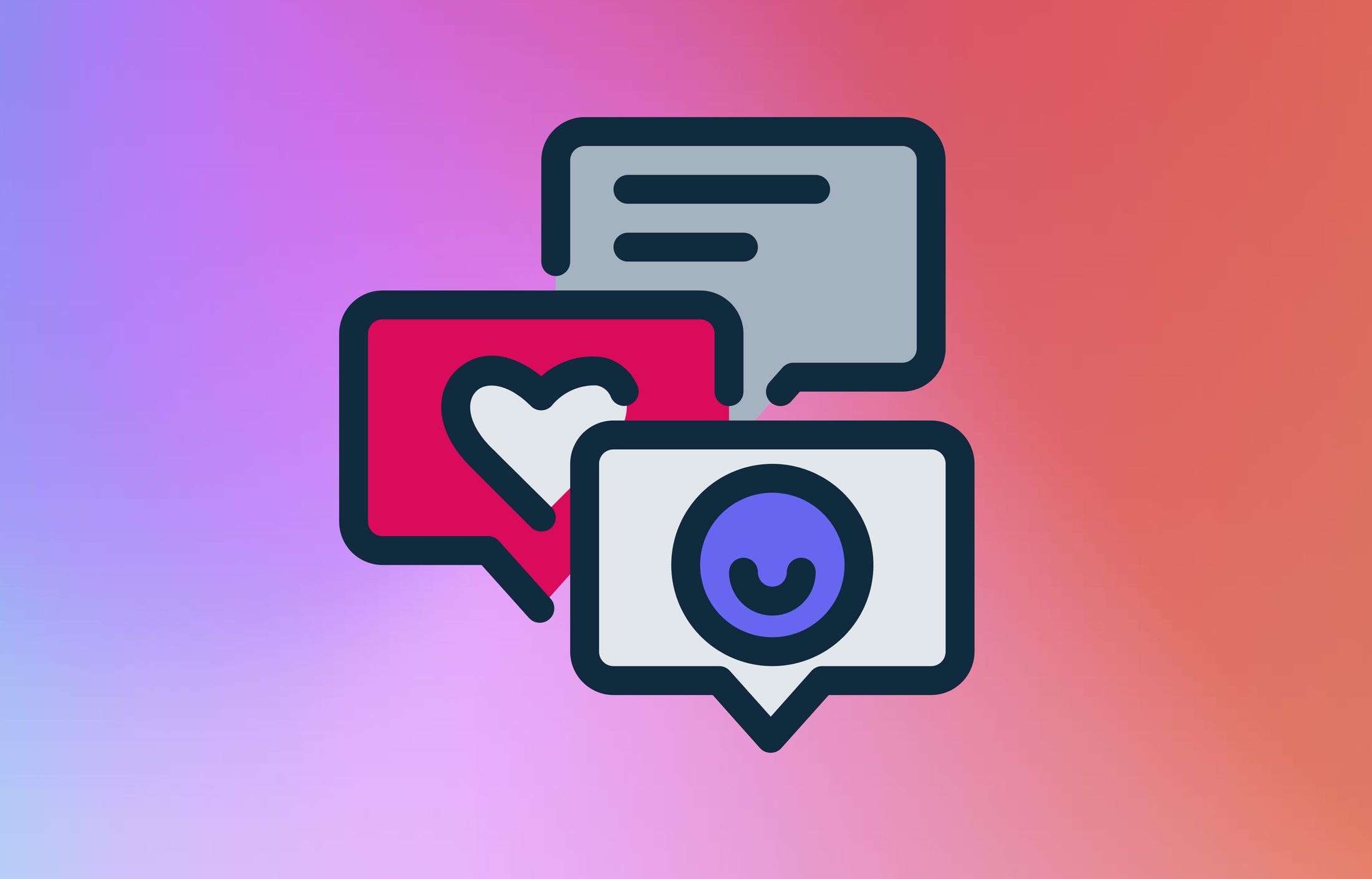
Before we start: All social platforms like LinkedIn, Facebook, Instagram & Co. prefer native uploads
Before diving in, it’s worth taking a quick look behind the scenes:
Platforms such as LinkedIn, Facebook or Instagram favour videos that are uploaded directly to their own platform. In some cases, it’s not even possible to share a video in any other way.
Put simply, there are three main reasons for this:
- Autoplay & integration: Natively uploaded videos start automatically and play directly in the feed.
- Better placement: Native uploads are shown more frequently.
- Richer presentation: Thumbnails, captions and interactions are displayed in a more seamless, integrated way.
In other words: every platform wants users to stay and consume content within its ecosystem — that’s how they make their money.
So if you share an Ignite video only as a link, it will technically work – but it will usually reach fewer people. That’s simply a fact of how these platforms operate, and there’s no sign that this will change anytime soon.
In the next section, we’ll show you which options you have and when each one works best.
Option 1: Upload your video directly to the platform (our recommendation)
Our clear recommendation:
Use Ignite to host and manage your videos — but when it comes to social media, upload the file directly to the platform.
Uploading directly gives you greater reach and flexibility to optimise the format.
There’s also little point in embedding a YouTube video on your own website — each platform prefers its own native content.
Just because a widescreen video looks perfect on your website doesn’t mean it will perform the same way on LinkedIn or Facebook.
It’s worth adapting details such as aspect ratio, length and subtitles to each channel.
How to post your Ignite video on a social platform
- Open the video you want to share in Ignite.
- Go to the “Files” section – here you’ll find all available MP4 versions.
- Download the file you want to use (ideally the highest quality version).
- Open LinkedIn, Facebook, ... and start a new post.
- Upload the MP4 file directly to the platform.
Add a link to your website in the post text – this helps direct viewers to more of your content.
Advantages:
- Significantly higher reach thanks to algorithmic preference
- Autoplay and cleaner presentation in the feed
- Ability to tailor content for each platform (e.g. vertical format for mobile)
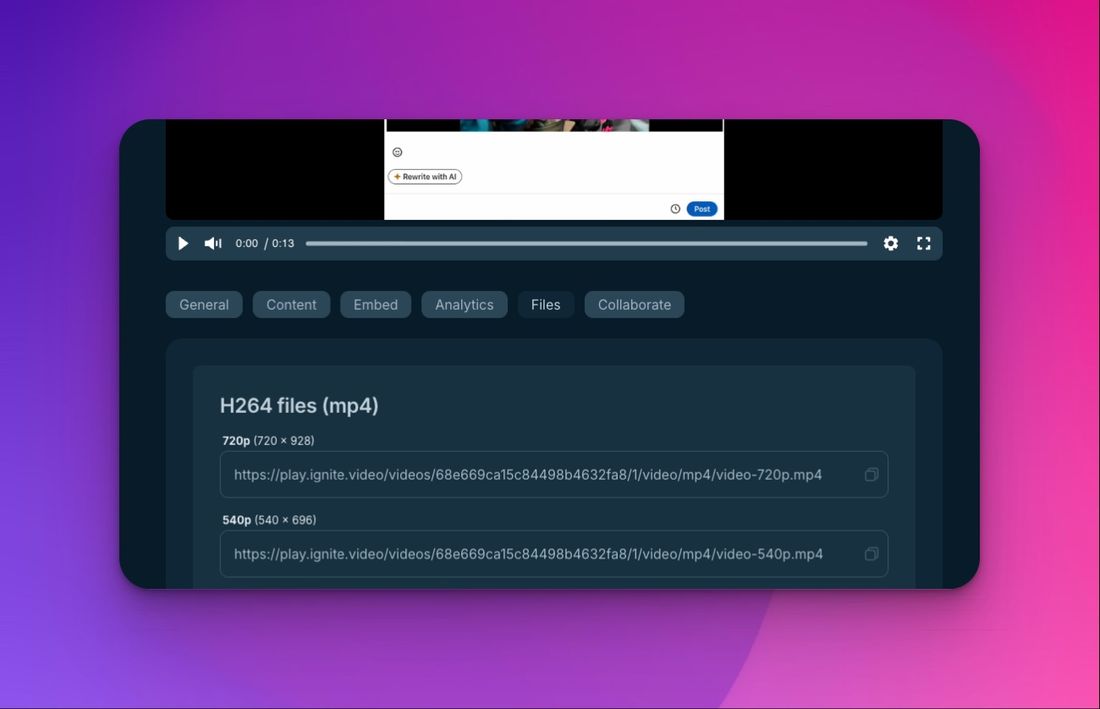
Option 2: Share a link to your own website
If you prefer that viewers land directly on your website, you can simply share the link to the page where your Ignite video is embedded.
As mentioned above, you’ll need to expect a bit less reach than with a direct upload.
How it works
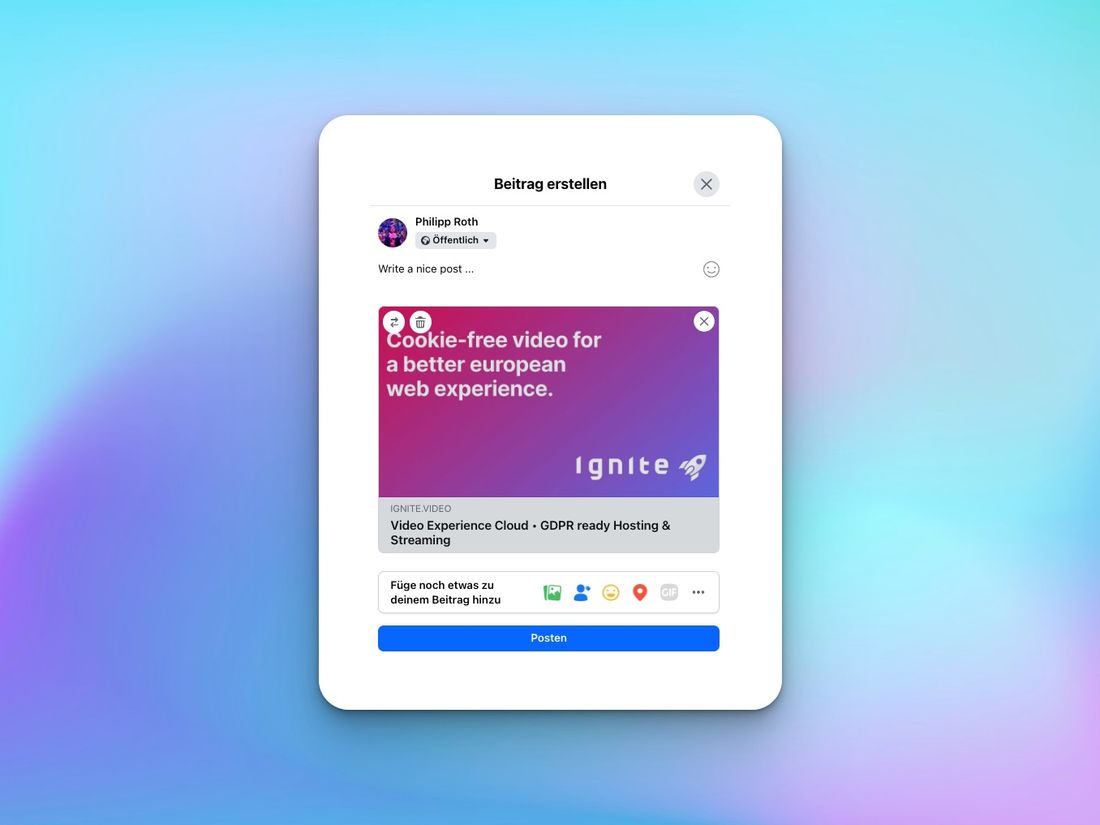
The platform will automatically generate a preview – usually with an image, title and short description (depending on your website setup).
Advantages
- Full control over branding, design and data.
- Traffic stays within your own ecosystem.
- Easy to implement – no double uploads required.
Disadvantages
- Less reach and engagement on social media.
- No autoplay or full in-feed integration.
Preview behaviour varies: for example, Facebook may play your video inline, while LinkedIn currently doesn’t support that feature.
If you want to optimise the link technically: use OG tags
If you want to take things a step further, you can improve how your website links appear on social platforms using Open Graph tags (OG tags).
These are small code snippets placed in the <head> section of your site that define how your content is displayed when shared.
Example:
<meta property="og:title" content="Our new product video">
<meta property="og:description" content="A short overview of our latest update.">
<meta property="og:image" content="https://example.com/thumbnail.jpg">
<meta property="og:video" content="IGNITE VIDEO MP4">
This allows you to control which thumbnail, title and description appear when the link is posted.
Helpful tools:
Backup: Share the Ignite player link
If you don’t have a dedicated webpage to embed your video, or you just want to share it quickly, you can use the Direct Link from Ignite.
You’ll find it under “Embed”, at the bottom of the section labelled “Direct link”.
You can post this link on social media too.
This option usually shows only a simple link or small preview image – perfectly fine for Messenger, emails or internal sharing, but less eye-catching in the feed.
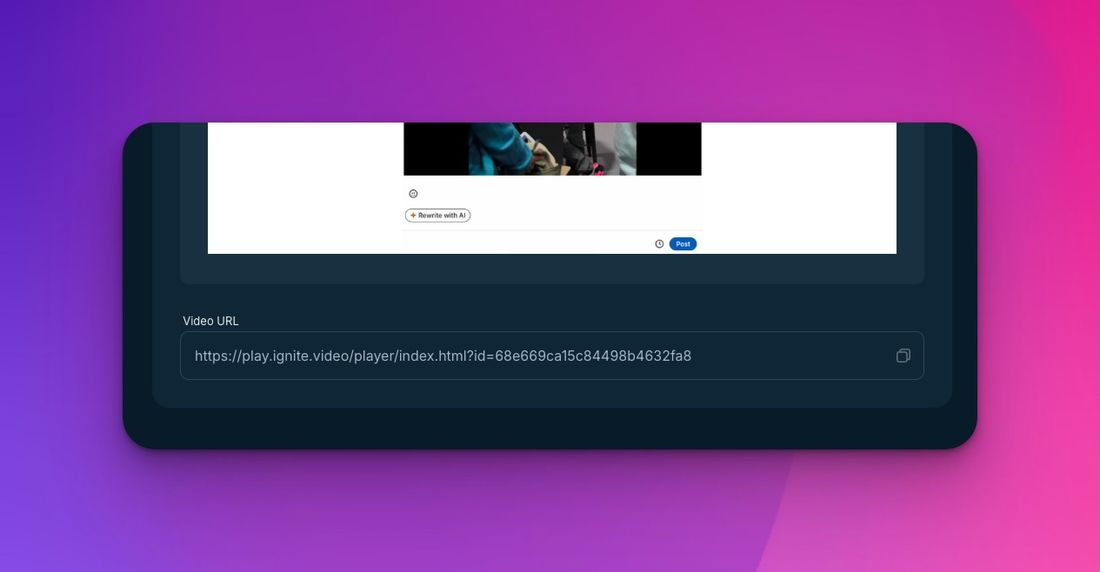
Hybrid: Image or preview post on social media with a link to your website
If you’d like your post to look more engaging on social media without uploading the full video, you can use a static preview image instead.
The image grabs attention, and the link in your post takes people straight to your website, where the video is embedded.
How it works
- Upload your video to Ignite and embed it on your website.
- Quick & simple: Take a thumbnail or screenshot from the video.
- More polished: Design a custom visual for your post.
- Upload this image in your social media post.
- Add the link to the page containing the embedded video.
The image isn’t a real video, but it provides a visually engaging element in the feed.
You can also use a short version or teaser clip if that suits the platform better.
Adding a play button or text overlay helps signal that the full video is available on your website.
Advantages
- Visually appealing: Stands out in the feed and feels connected to your video.
- Drives traffic: Viewers click through to your website.
- Flexible: Works across LinkedIn, Facebook, X (Twitter) and other platforms.
This approach is particularly effective if you want to combine visibility on social media with full control over your content – without uploading files twice.
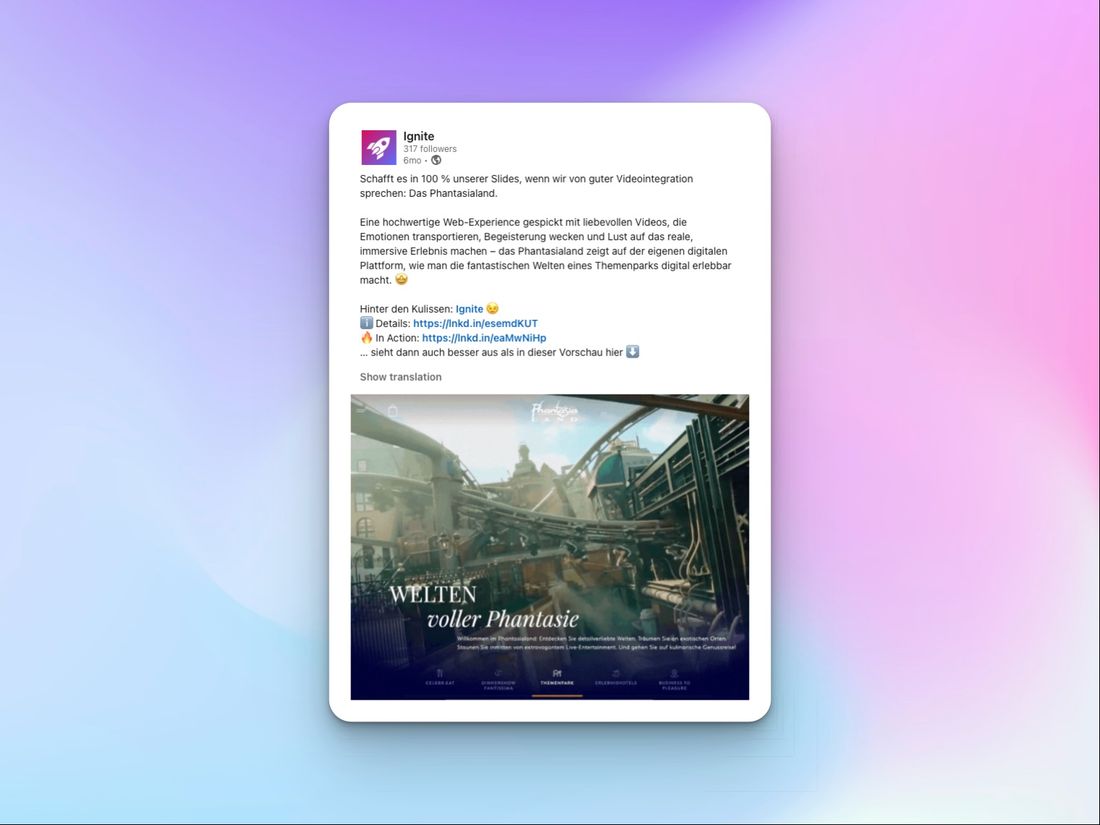
Conclusion: Which option fits your goal
What you want to achieve with your video determines how best to share it:
- You want maximum reach and visibility? → Upload your Ignite video directly to the respective platform. This way, you make use of autoplay, gain better placement in the feed and achieve higher engagement.
- You want visibility in the feed but also control over your traffic? → Use a preview image and link to your website. The image draws attention, and the link takes viewers directly to your own page with the embedded video. If you’re in a hurry, you can also use the Ignite video link here.
This way, you can use every Ignite video exactly where it creates the greatest impact – whether on social media, your website or internally within your team.
Video-Hosting in Europe
To empower brands to realize the full potential of their video content, we made video hosting & streaming cookie- and consent-free. GDPR-compliant, hosted in Europe & easy to integrate. Made for Europe.