Vimeo Do-Not-Track (DNT):
How it Works
(incl. Code Example)
Vimeo introduced the Do-Not-Track mode (DNT) to help reduce tracking and cookies when embedding videos. All you need is a simple, optional URL parameter.

In this guide, you’ll learn:
- what Vimeo’s Do-Not-Track mode actually does,
- how to activate it correctly,
- and what to keep in mind when embedding videos.
At the end, we’ll also look at the limitations of this mode – and what else you should consider to ensure a more privacy-friendly integration.
One of the biggest misconceptions we want to clear up right away: Vimeo’s Do-Not-Track mode is not enough to make video embeds GDPR-compliant on its own. You’ll still need a two-click solution for full compliance. That’s why we’ll also cover what the DNT mode can and can’t do – and how to stay on the safe side when it comes to privacy.
What Is Vimeo's Do-Not-Track Mode (DNT)?
Vimeo’s Do-Not-Track mode is an optional feature designed to limit user tracking when embedded videos are played on your website.
The idea: If someone watches a Vimeo video on your site, Vimeo should not track them as closely as it normally would.
To activate the mode, you simply add a parameter (dnt=1) to the video URL. According to Vimeo, this disables user behavior tracking — meaning no likes, no views, and no interaction data is sent back to their servers. This can be especially helpful if privacy matters to you and you want to limit the amount of external data collection on your site.
In short:
👉 The DNT mode reduces the data footprint Vimeo leaves during video playback.
But — and this is important — it doesn’t mean no data is transferred or no cookies are set. More on that later.

How to Enable the DNT Mode for Vimeo Videos
Enabling Vimeo’s Do-Not-Track mode is quick and easy — all you need to do is slightly adjust the embed code of your video.
Don’t worry: you don’t need to be a developer, and you don’t even have to know exactly what a parameter is.
✅ Step-by-Step Guide to Add the DNT Parameter:
- Open the embed code You’ll find this directly on Vimeo under “Share” → “Embed”.
- Locate the video URL It usually looks like this: https://player.vimeo.com/video/12345678?autoplay=1&title=0
- Add the &dnt=1 parameter Just add it at the end of the URL — without removing any other parameters! Example: https://player.vimeo.com/video/12345678?autoplay=1&title=0&dnt=1
- Test the integration Reload your webpage and check if the parameter is active. In Chrome, you can right-click on the video → “Inspect” and search for &dnt in the code to confirm it’s still there.
⚠️ Important Notes:
- Don’t remove other parameters, even if they look confusing — they control things like design or player behavior.
- Don’t forget the & before dnt=1 — without it, the parameter won’t work correctly.
What You Should Also Know About Vimeo’s Do-Not-Track Mode
Vimeo’s Do-Not-Track mode is a helpful first step — but it’s not a complete solution. If you want to ensure your website is truly GDPR-compliant, this mode alone won’t be enough.
Here are a few important things to keep in mind:
🍪 Not completely cookie-free: Even with dnt=1, cookies may still be set — which often comes as a surprise.
🔒 Consent is still required: Even with DNT enabled, you still need explicit user consent before loading the video.
📝 Update your privacy policy: Make sure you clearly mention that you're using Vimeo — even if you’re using the Do-Not-Track mode. Transparency is essential.
👀 Fallback if consent is not given: If someone declines tracking, the video should be blocked — for example, with a preview image or a two-click solution.
🎭 Caution with background / autoplay videos ("hero sections"): If you have an autoplaying video in the background of your site, DNT (and even consent banners) won't solve the problem cleanly. You’ll need a more robust setup.
👉 You’ll find a more detailed article on Vimeo & GDPR compliance here — including more on the two-click solution, specific cookies set by Vimeo, and additional best practices.
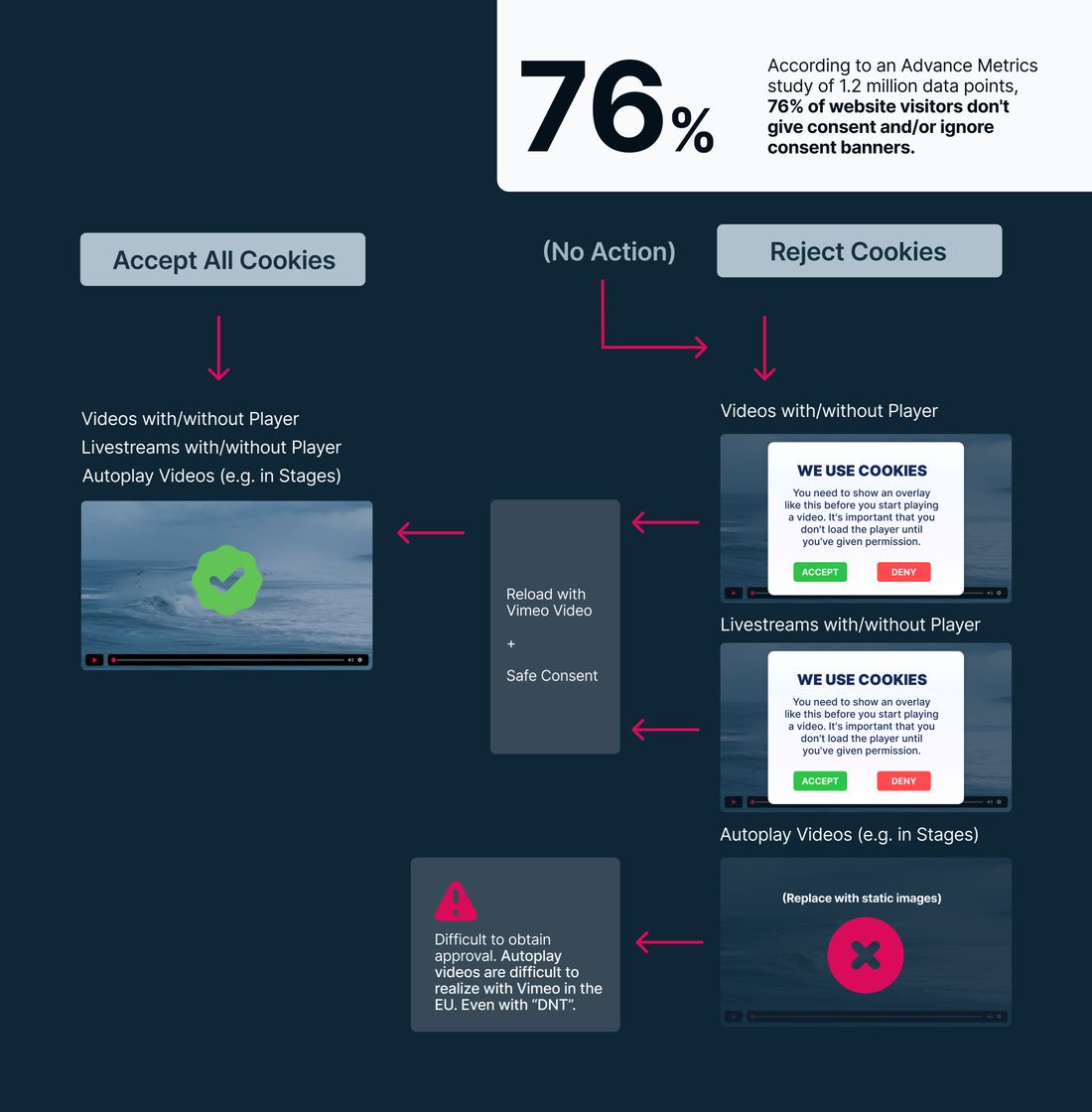
Conclusion: Helpful, But Not a Free Pass
To keep it short: Vimeo’s Do-Not-Track mode isn’t a magic switch. It’s a small step in the right direction — but you’ll still need a solid privacy strategy around it.
DNT reduces tracking, makes it harder to identify users, and can help you move toward a more privacy-friendly setup.
But: It doesn’t replace user consent, a proper privacy policy, or a well-thought-out technical implementation.
👉 Our tip: Use DNT as one piece of your setup — not as the solution.
And if you want to be sure your videos are truly embedded privacy-first, it might be time to look at Vimeo alternatives.
If you’re tired of cookie banners, legal uncertainty, and half-measures — maybe it’s time to switch to a solution like Ignite Video. Ignite is GDPR-compliant and works completely without cookies.
Video-Hosting in Europe
To empower brands to realize the full potential of their video content, we made video hosting & streaming cookie- and consent-free. GDPR-compliant, hosted in Europe & easy to integrate. Made for Europe.