Using Autoplay the Right Way: How Videos Work in Headers & Content
Autoplay videos are popular for a reason: they grab attention instantly, bring energy to a page, and communicate brand messages within seconds. But autoplay also comes with challenges. Browsers block sound by default, slow loading can frustrate visitors, and legal implications often depend on the hosting provider you choose.
In short: autoplay can be a real conversion booster — or a conversion killer.
In this article, you’ll learn:
- how autoplay actually works on the web,
- which creative rules help you use videos effectively,
- what legal pitfalls to keep in mind,
- and how to make autoplay cookieless, stable, and user-friendly with Ignite.
How Autoplay Videos Really Work on the Web
Autoplay means a video starts automatically without visitors hitting the play button. Sounds simple, but in practice it can be tricky.
- Use cases: Autoplay is most common in hero sections, headers, or as a subtle animated background. It’s less about conveying detailed information and more about creating visual impact.
- Always muted: Modern browsers (Chrome, Safari, Firefox) block autoplay with sound by default. That protects users from unwanted noise and forces you to rely on silent playback.
- Device differences: On smartphones, videos also need the playsinline attribute. Without it, Safari opens them in fullscreen mode — which breaks autoplay.
- Technical optimization: Autoplay videos can put a strain on servers and bandwidth. Use compressed files and streaming solutions (like Ignite Video) to keep load times short and performance stable.
You can’t just drop a video onto your website and expect it to work flawlessly.
👉 Autoplay only runs reliably if you use short, muted, and technically well-embedded clips.
Planning Autoplay Videos: Length, Sound, and Placement
To make autoplay engaging instead of annoying, stick to a few simple rules:
- Keep it short. The sweet spot is 5–12 seconds. Longer clips increase load times and don’t add much value in a header. (Five seconds is also the upper limit for accessibility compliance.)
- Go without sound. Focus on strong visuals, quick cuts, or bold taglines. If spoken content is essential, enable subtitles by default. Important: don’t “burn in” subtitles directly into the video file — that’s not accessible. Use a player that supports WCAG standards instead.
- Be intentional. Autoplay works well in headers or as background loops to set a mood. For explanations or storytelling, a traditional play button is usually the better choice.
- Think accessibility. Autoplay should never overwhelm users. Subtle, muted loops are far more effective than loud or hectic clips.
👉 Autoplay is not a replacement for real content — it’s a visual cue. Use it sparingly, and only where it reinforces your message.
Technical Foundations You Need to Know for Autoplay Videos
For autoplay to work reliably, the technical setup has to be solid. Browsers enforce strict rules, bandwidth can be limited, and mobile devices behave differently from desktops.
- Optimize video quality. In most cases, 720p is more than enough for autoplay. It looks sharp without blowing up load times. For videos that are front and center, you can go with 1080p. Avoid 4K for autoplay: file sizes get huge, traffic usage spikes, and performance suffers. As a rule of thumb, a 10-second clip in 720p is around 3–4 MB, while the same in 4K can easily exceed 20 MB.
- Choose the right format. Autoplay is far more stable with adaptive streaming in HLS format (.m3u8). This way the video automatically adjusts to the user’s internet connection. MP4 files can work, but they’re fixed in quality and often stutter on weak connections. 👉 Want to dive deeper? Check out our detailed guide on the best video formats for the web.
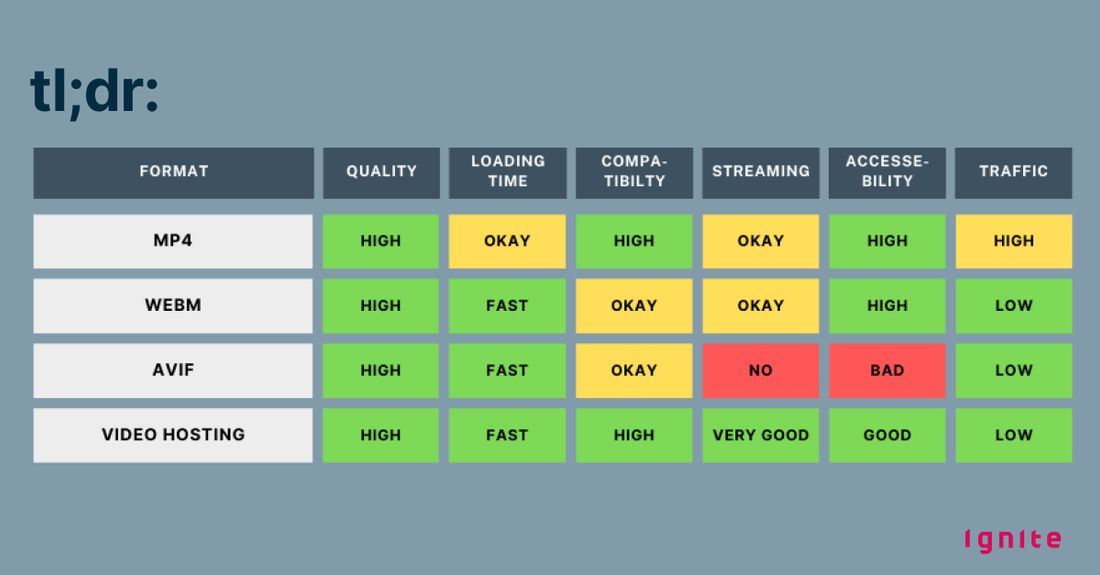
Turn Off Sound with "muted"
Browsers block autoplay with sound. That’s why the muted attribute is mandatory — without it, your video won’t start automatically. In HTML it looks like this:
<video autoplay muted loop playsinline src="video.mp4"></video>
Optimize for Mobile with "playsinline"
On smartphones, playsinline is just as important. Without it, iOS will force videos into fullscreen mode and break autoplay. With playsinline, the video plays right inside your page layout — in the header or background — exactly where you want it.
Keep Bandwidth in Check
Autoplay means videos load immediately, whether or not users actually want to watch them. That can eat up bandwidth fast. Use compressed files, set bitrate limits, and leverage a CDN for caching. That way performance stays high and your server doesn’t get hammered.
Think of autoplay technically not as an “extra,” but as part of your design — like an image or layout element. The smaller and lighter the file, the better the user experience.
(A professional video hosting service like Ignite Video takes care of most of this for you — more on that below.)
What You Need to Know Legally About Autoplay
Wait, there’s a legal angle here? Autoplay itself isn’t the problem — the hosting provider is.
Most well-known platforms can only be loaded after a visitor has accepted cookies in a consent banner. If they don’t accept, you have to block or remove the videos completely.
YouTube, Vimeo, Wistia, Streamable … all of them — and most European alternatives too — set cookies and tracking.
The result: Videos often won’t start until consent is given. That kills the effect of autoplay. Instead of a dynamic video, visitors just see a placeholder image.
And yes, this also applies to so-called “privacy modes”: YouTube NoCookie or Vimeo DoNotTrack
Even there, around half your visitors still won’t see autoplay videos.
- Alternative: your own server. This sounds like control, but it means heavy lifting for you — streaming setup, scaling, security, maintenance.
- Privacy-first providers: If videos load without cookies, autoplay works without any banner in front. That’s where … well … Ignite Video comes in.
👉 In short: autoplay isn’t the legal issue. Cookies and tracking are. Choose your hosting provider wisely.
Best Practice: How to Implement Autoplay with Ignite
The good news: With Ignite you don’t have to worry about setup. The platform automatically converts your videos into multiple sizes, optimizes bitrates, and delivers the right version for every device. Autoplay runs smoothly and efficiently — even if lots of visitors are watching at the same time. Scalable bandwidth, modern streaming, and smart defaults make Ignite the perfect setup for autoplay.
There are different ways to implement it …
Option 1: The Easy Way — Embed Code from the Backend
In the Ignite backend, you can generate an embed code for every video. Just copy it into your CMS or website. Make sure you select the following options:
- Autoplay video (obviously)
- Mute audio — as mentioned above, browsers block any autoplay video with sound. Important: this also applies to videos that don’t actually have sound. Browsers only check whether the video technically starts muted.
- Optional: Auto loop — if you want the video to play endlessly.
- Optional: Start with captions — if you have a speaker in the video and it’s important for understanding, show captions right away. Visitors can always turn the sound on themselves.
Example:
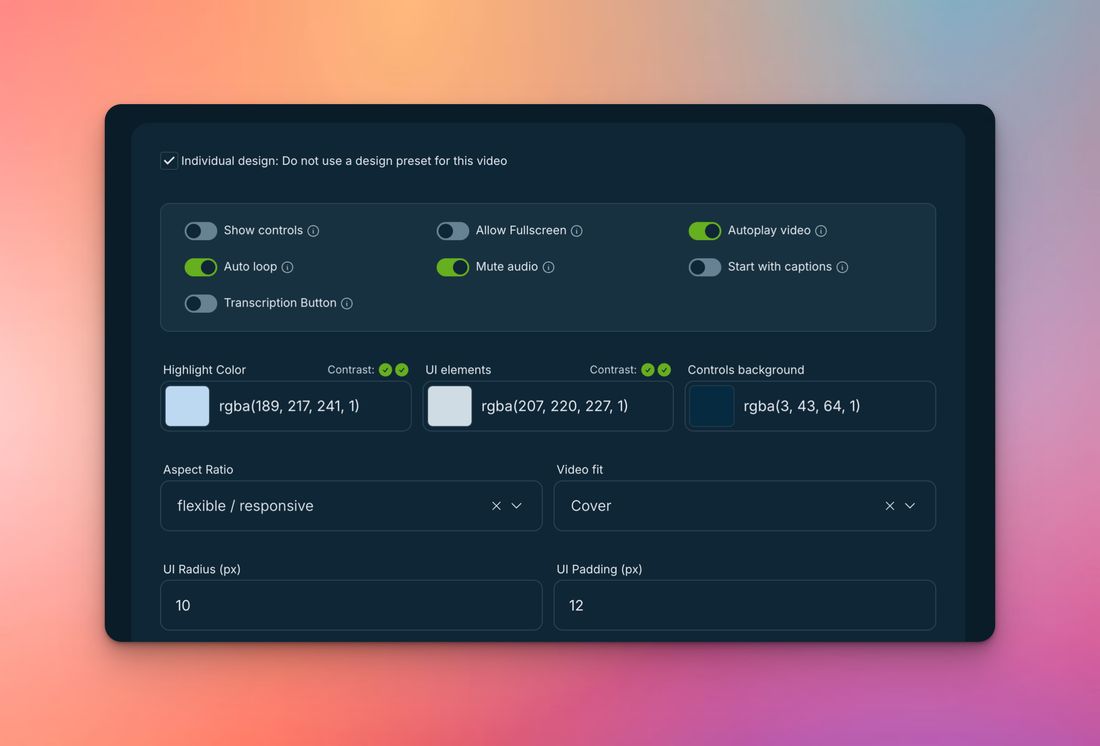
Option 2: Optimize the Embed Code with a Quality Parameter
If you also want to control video quality, just add the parameter &limitQuality=720p (or another resolution) to the embed URL. For autoplay in headers, we recommend 720p — it’s sharp enough, lightweight, and loads fast. For central content videos, you can go up to 1080p.
Supported values are: 2160p, 1080p, 720p, 480p, 360p, 240p.
Since autoplay videos are often the #1 source of traffic on a site, it’s worth taking the time to optimize them.
The parameter is simply added to the video URL in your embed code. Example:
<iframe title="Video-Player-Example" src="https://play.ignite.video/player/index.html?id=67e536a6b3736e4bdbf6a8cb&limitQuality=720p" frameborder="0" style="border: none; aspect-ratio: 16/9; width: 100%; height: auto;" allow="autoplay; fullscreen; picture-in-picture; clipboard-write"></iframe>Option 3: Automate with the API
If you’re dealing with lots of videos or more complex setups, the Ignite API is your best option. With it, you can not only fetch video files but also generate complete iFrames with all parameters dynamically. That means you can control quality, autoplay, and mute centrally — saving yourself a ton of manual work.
Example:
The API can return the .m3u8 URL for adaptive streams (https://play.ignite.video/12345/master.m3u8) or a fully prepared embed code with all the parameters included. This makes it easy to integrate autoplay seamlessly into your own platform or CMS.
👉 With these three approaches, you’ve got full flexibility: from a quick embed to a fully automated API solution. That way we make sure autoplay on your site doesn’t just look good, but also runs technically clean, GDPR-compliant, and bandwidth-efficient.
FAQ on Autoplay Videos: Tech, Browsers & Best Practices
Autoplay is one of those topics where the same questions pop up again and again — from browser restrictions to technical parameters to legal pitfalls. In this FAQ, we’ve collected the most common ones and answered them in detail. That way, you’ll quickly find the right solution, whether you’re building a website, fine-tuning autoplay, or just trying to understand why a video sometimes won’t start automatically.
What does “autoplay” mean for videos on the web?
Autoplay means a video starts automatically without any user interaction, usually when the page loads. It can be triggered through the <video> element or with JavaScript, but it’s subject to strict browser rules.
Why do browsers block autoplay with sound? Because unwanted audio is disruptive. Modern browsers block autoplay with sound by default to protect users. Only muted videos (or those without an audio track) are allowed to start automatically.
Which HTML attributes are needed for reliable autoplay?
The combination autoplay muted loop playsinline has become the standard for consistent autoplay across desktop and mobile. The key ones are muted and playsinline.
Why is playsinline important on mobile devices?
Without playsinline, iOS forces videos into fullscreen mode — which usually breaks autoplay. With it, videos stay inline within your page layout, making them much more reliable for headers and background loops.
Why should you avoid 4K videos for autoplay? 4K files are huge. They slow down load times and chew through bandwidth. A 10-second clip in 720p is typically 3–4 MB, while the same in 4K can easily exceed 20 MB. That hurts both user experience and performance.
Why is adaptive streaming (.m3u8/HLS) better than MP4? HLS automatically adjusts video quality to the user’s available bandwidth. That reduces buffering and keeps playback stable — perfect for autoplay in real-world conditions where connections vary.
Which format is best for adaptive quality?
HLS (HTTP Live Streaming) with a .m3u8 manifest manifest is the go-to format. It dynamically loads the right video file, so users always get the best possible version for their connection.
What if autoplay doesn’t work in Chrome, even with muted?
Sometimes the issue is buffering. A JavaScript fallback like video.play().catch(...) can help trigger playback or gracefully switch to manual controls if the browser blocks it.
When is autoplay problematic from an accessibility perspective? Automatically starting videos can interfere with screen readers or overwhelm users with cognitive impairments. Rapid motion or flashing content may also pose health risks. Accessibility guidelines recommend keeping autoplay short, muted, and easy to stop.
Are autoplay videos equally useful on all websites? Not really. On content-heavy or e-commerce sites, autoplay can feel intrusive. But on portfolio pages, landing pages, or brand storytelling sites, autoplay often adds the right amount of energy and impact.
Video-Hosting in Europe
To empower brands to realize the full potential of their video content, we made video hosting & streaming cookie- and consent-free. GDPR-compliant, hosted in Europe & easy to integrate. Made for Europe.